- android-en
- 2025年10月26日
Samsung Galaxy Z Flip7 Hands-On Review: The Mind-Blowing Moment When an iPhone 15 Pro Max-Sized Phone Fits in Your Pocket Like a GBA SP or Flip Phone!
Hands-on review of the Samsung……
#HHKB #HHKBProfessionalHybrid #HHKBStudio #GadgetReview #KeyboardEnthusiast #Keyboard #KeyboardReview
This article contains affiliate advertising (PR).
Hey there, fellow tech enthusiasts! Show-ya Kisaragi (@showya_kiss) here.
Today I’m diving deep into a keyboard I’ve been lusting after for ages – the “HHKB Professional HYBRID”. I managed to snag a certified refurbished unit, so I’m here to share my excitement and give you a thorough hands-on review.
Actually, before getting the HHKB Professional HYBRID, I already owned an HHKB Studio and had been having a blast swapping keycaps and customizing it. But here’s the thing – the HHKB Studio uses mechanical switches while the Professional HYBRID rocks electrostatic capacitive switches. I was absolutely dying to know how much difference there would be in key feel between these two technologies. Plus, I was super curious about whether “an HHKB without TrackPoint and mouse keys would actually be more usable.” So I bit the bullet and got one.
By the way, before writing this review, I spent hours wrestling with a VS Code extension modification and finally got it working – and I did ALL of that on the HHKB Professional HYBRID. So rather than just using it for review purposes, I’ve already put this baby through its paces in real-world usage.
The HHKB Professional HYBRID is, simply put, a keyboard. But not just any keyboard – this is a top-tier “premium build quality” keyboard that’s been positioned at the absolute pinnacle of the industry. Since way back, it’s been designed with the goal of “enabling touch typing with minimal hand movement from the home position,” and it’s a 60% layout board. While most keyboards use membrane or mechanical switches, all HHKBs (except the Studio) use electrostatic capacitive switches, which deliver superior tactile feedback and exceptional durability due to their non-contact mechanism. For people who view their keyboard not as just a “tool” but as a “partner,” this keyboard has earned legendary status.
Oh, and it connects via both Bluetooth and USB-C, with DIP switches and hotkeys to toggle between Windows and Mac layouts – super convenient!
Let me cut to the chase with the advantages:
Those are the main advantages.
Now for the downsides:
Those are the main cons I can think of.
Based on the above, I’d recommend this for:
So yeah, if any of that resonates, this keyboard is calling your name.
If you’ve already made up your mind, here’s the Amazon link. Purchases through this link help support my blog through affiliate commissions, covering server costs and return shipping for borrowed gear, so I’d really appreciate your support!
Time for the unboxing experience!

I know some people think “what’s the point of packaging photos?” but when you’re buying an important companion tool, how it’s shipped reflects the company’s attitude. That’s why I always start with packaging shots.
PFU’s packaging is solid, and you can sense their “A samurai may abandon his horse but never his saddle. We want HHKB to be that saddle” philosophy – they genuinely want you to use this for years. Corporate philosophy shows up in these details, which is why “God is in the details.”
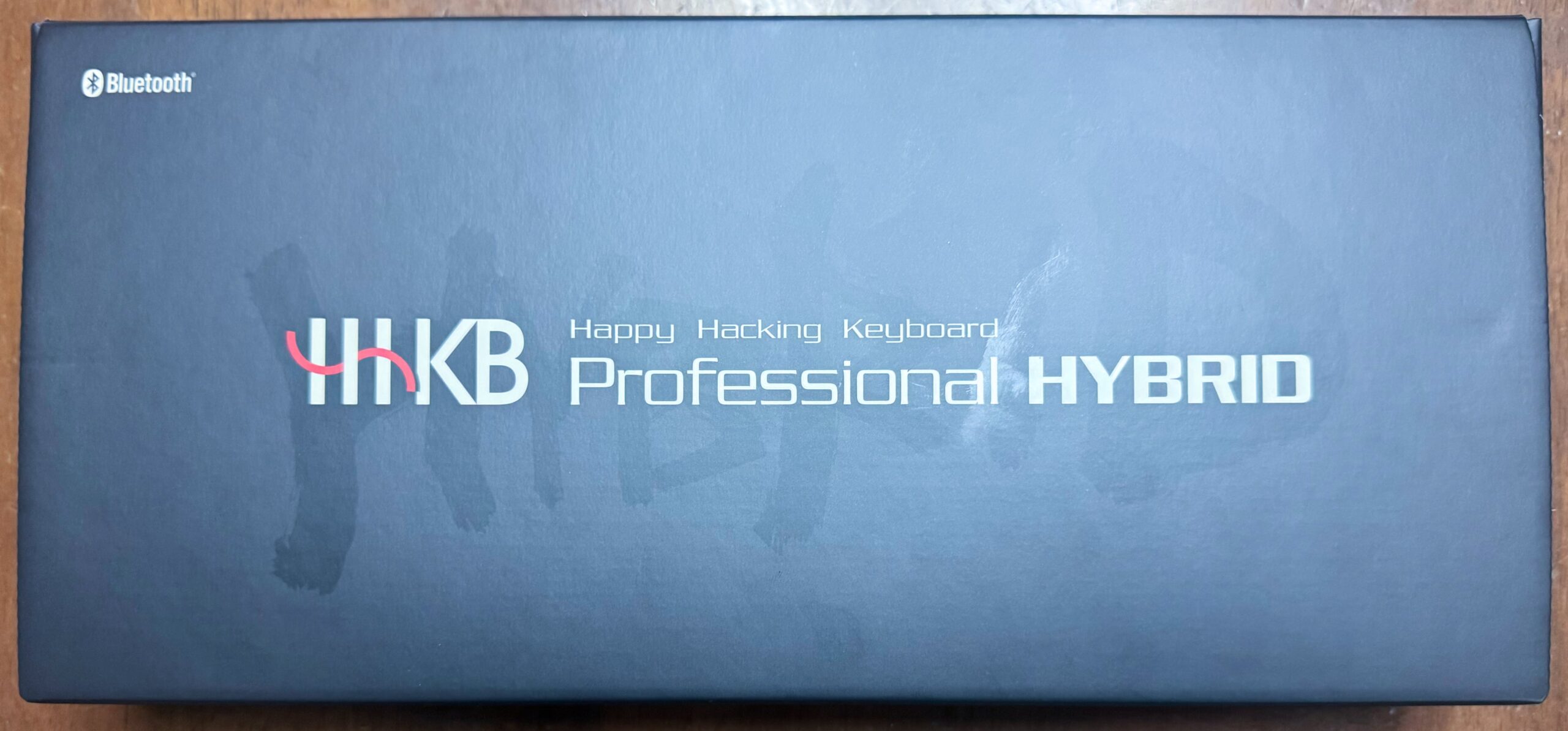
Here’s the HHKB Professional HYBRID box. The premium aesthetic is immediately apparent.
It’s hard to see in photos, but there’s “HYBRID” written in an even darker black over the black background – like graffiti. It screams premium while simultaneously saying “but this is a tool, use it hard.” Brilliant design philosophy.

Box opened. Contents are beautifully minimal: two instruction sheets, keyboard, and two AA batteries underneath.
Despite supporting USB-C, they don’t even include a USB-C cable – that’s some serious minimalism. I guess they really want you to use Bluetooth primarily.
However, if you’re on Mac with FileVault enabled, you need to unlock at login when Bluetooth is disabled, so you’ll need either USB-C or the MacBook’s built-in keyboard for password entry. I recommend a 90-degree USB-C cable so it doesn’t stick out awkwardly.

Pure functional beauty. The battery compartment sticking out is slightly inelegant, but I think this is a smart design choice – using replaceable batteries avoids the “dead battery = repair needed” scenario. You can buy rechargeable AAs if you want, and when they degrade, just toss and replace. When batteries are viable, avoiding built-in batteries is often the smarter long-term choice.
This isn’t a device you buy for looks but for utility, so aesthetics aren’t the primary factor. But I definitely see “refined elegance” and “honed beauty” in this design.
Let me review the HHKB Professional HYBRID as a standalone product.
I’ve already typed quite a bit (~6,000 characters in this article alone, plus another ~10,000 wrestling with that VS Code extension), and the key takeaway is: typing on this thing is fatigue-free. The tactile feedback is absolutely phenomenal.
The key feel requires virtually no force to actuate, and when you bottom out, there’s this restrained “clack” sound. That sound is perfection. You don’t need to pound the keys, and the moderate spring-back guides your fingers naturally, making for effortless typing.
The layout is slightly different from my usual keyboards, so it took about 15 minutes to adjust, but once acclimatized, there’s zero awkwardness.
Honestly, my immediate thought was: “Oh no, this is rabbit hole territory.”
I suspect a significant percentage of people who get used to electrostatic capacitive key feel will find it impossible to go back. No wonder so many people buy “backup” units out of fear of being keyboardless during repairs. This is an exceptional product.
Writing this blog and other content has been incredibly enjoyable, and I can feel the productivity boost. Definitely a winner.
Since not many people are crazy enough to own both, let me leverage my dual ownership to answer “which should I get – Professional HYBRID or Studio?”
First, the spec comparison:
| Spec | HHKB Professional HYBRID | HHKB Studio |
|---|---|---|
| Switch Type | Electrostatic Capacitive | Mechanical Switches Hot-swappable |
| Additional Features | Lightweight Portability |
Pointing Stick Mouse Keys Side (2) & Bottom (2) Sliders |
Regarding the switches: the Professional HYBRID uses electrostatic capacitive switches, giving it high durability and quiet operation. The Studio uses mechanical switches but is incredibly customized for near-silent operation. The Professional HYBRID makes a satisfying “clack” while the Studio is more like a muffled “thock.”
The Studio uses hot-swappable mechanical switches – want browns? Swap to browns. Want clicky blues? Go for it. This has another advantage: when keys fail (usually the switch dies), you can repair it yourself by swapping switches.
For additional features: the Professional HYBRID is laser-focused on “text input.” But the Studio goes beyond that, aiming for “minimal hand movement from home position for both CUI (text-only interfaces) AND GUI (graphical interfaces).” Hence the TrackPoint dead center. It’s not as precise as a Magic Trackpad or mouse, but for rough navigation without reaching for external pointing devices, it’s brilliant.
Similarly, the thumb-accessible mouse keys work with the TrackPoint – the middle button combined with TrackPoint movement is often more convenient than cursor navigation in documents.
I’ve disabled the sliders due to poor responsiveness and accidental activation, but they can control volume, scroll documents, and the bottom sliders move laterally for navigating wide Excel sheets. The capabilities are vastly expanded.
Reading this far, you might think “Studio sounds way better! Sold!” But hold up. Without a clear use case, all these features become expensive bloat that adds weight for no benefit.
For key feel, the Studio delivers unbelievable tactile feedback that doesn’t feel mechanical at all. If you try it and think “this is the one,” then you need to buy it. But without that reaction, the Studio becomes unwieldy without clear purpose.
The Studio is ideal for dedicated coders or writers who primarily use keyboard input but occasionally need mouse functionality without breaking home position, and who value rough navigation over precision. For general use, the cheaper Professional HYBRID without feature-confusion is the better choice.
Let’s be honest – we don’t code or write with such intensity that reaching for a mouse is genuinely painful, right? And TrackPoint navigation is tricky enough that you’ll probably curse and reach for the mouse anyway.
That’s why, despite starting with the Studio, trying the Professional HYBRID has reinforced my “this is rabbit hole territory” assessment.
For those now interested in either model, here are the links:
So there you have it – I’ve written what feels like a novel about a “simple input device.” Hope this helps someone make their decision!
Comments are also very welcome – I reply as soon as I notice them, so feel free to drop a line!