- Audio Gear
- 2025年10月29日
Samsung Galaxy Buds 3 FE Hands-On Review – Surprisingly Strong ANC, Clean Sound, and Performance That Punches Way Above Its Price
A hands-on review of the Samsu……
#Logitech #GadgetReview #MouseReview #Mouse #PreReleaseReview #ProductLoanReview #MXMaster4
Disclosure: This article is written as part of a product loan arrangement from Logitech and contains affiliate advertising (PR). There was no prior content review or monetary compensation. To remain true to both the product itself and my readers, this review is completely unbiased despite being a sponsored product loan.
Hey there, I’m Show-ya Kisaragi(@showya_kiss).
Before we dive into the details, I need to share something urgent with you first.
Right now, there’s an Amazon sale running until October 10th, and the MX MASTER 3S—the predecessor to the MX MASTER 4 I’m reviewing today—is actually cheaper than the budget-friendly MX MASTER 3. Various sites are calling it a “must-buy!” But hold on a second.
In this same sale, the MX MASTER 4 I’m reviewing today normally retails for around $168.63, but you can pre-order it for approximately $148.84 right now.
So before you pull the trigger on that MX MASTER 3S, please give this article a read.
The MX MASTER 4 is Logitech’s latest premium multifunction mouse, scheduled for release on October 30th. As you can tell from the “4” in its name, it’s the newest iteration in the MX MASTER series.
Previously, the MX MASTER 3S with 8000dpi was the top-end model at around $169.44 (though I just checked the Logitech store on Amazon and it’s under $98.43 now—depending on your needs, that might actually be worth considering). The MX MASTER 4, however, crosses the $150 threshold.
That said, it comes with optimized software, haptic feedback functionality, and the haptic feedback area doubles as a button that brings up an on-screen launcher when pressed. Plus, there’s an additional gesture button in the thumb area.
For those who want the bottom line quickly, let me jump straight into the “Pros,” “Cons,” and “Who Should Buy This.”
So here’s the product link. Even if you order now, it won’t arrive until after October 30th, but think of it as “adding something to look forward to.” I’ve already placed my order. I’ll share more details in my post-unboxing review. By the way, if you purchase through this link, I receive affiliate income that goes toward server maintenance and shipping costs to return borrowed products, enabling sustainable blog operations—I’d really appreciate your support.
It’s currently out of stock, but some listings show “temporarily unavailable,” so there’s a chance they’ll restock before the sale ends. Definitely keep an eye on it.
When I asked Logitech about this, they said they’d “send a sample,” so I expected either a bare mouse or something in a simple sample box. Instead, they sent the actual retail packaging. Looks like production is complete and they’re ramping up manufacturing, with just the app side still under active development.
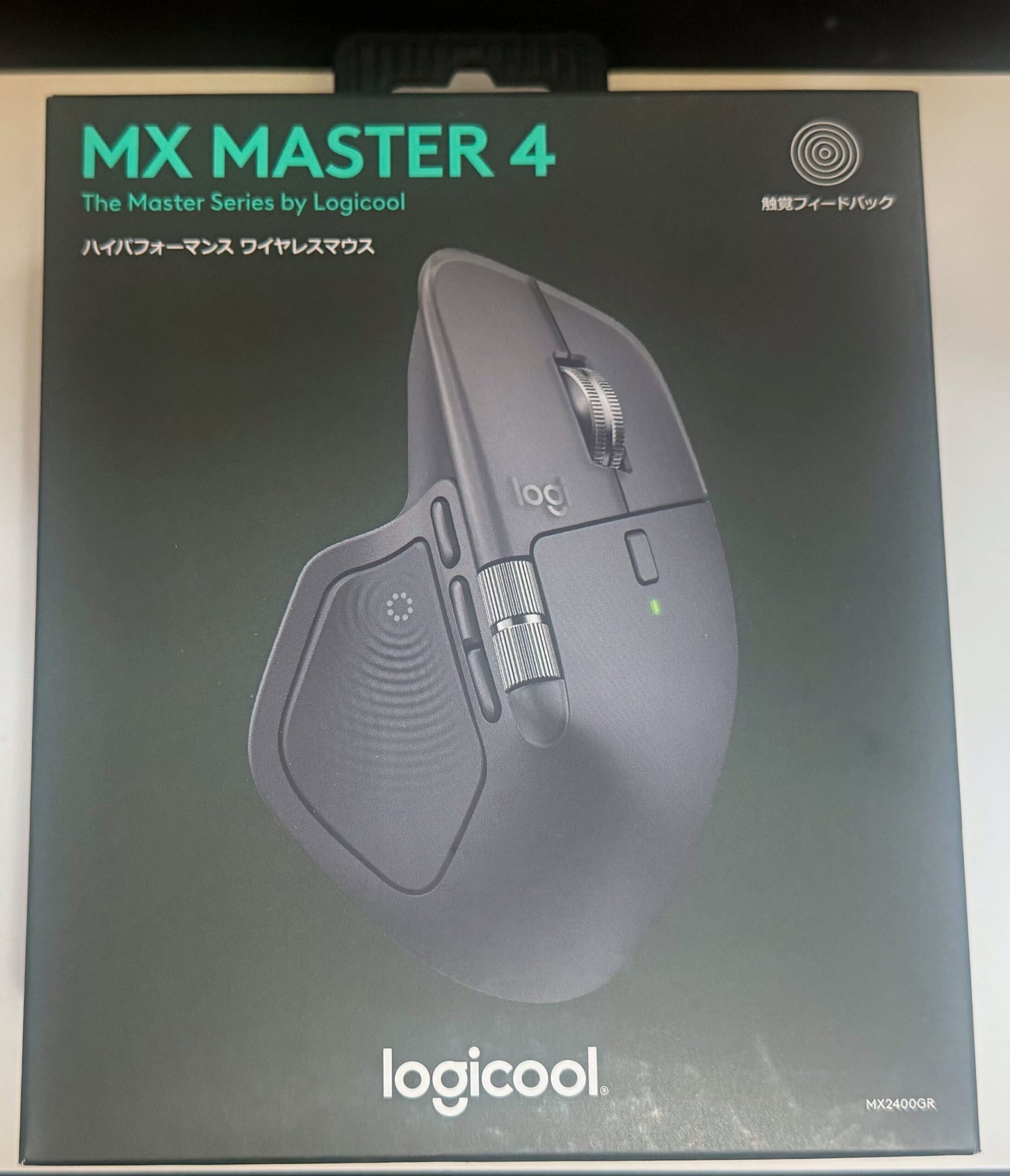
Befitting a mouse with a premium price tag, the outer box exudes luxury. The front photo showcases all of the MX MASTER 4’s selling points: the haptic feedback button, forward/back plus gesture buttons, horizontal scroll wheel, and the wheel that switches between smooth and ratcheted scrolling with a button press. But here’s the thing—even the bottom of this mouse is impressive.
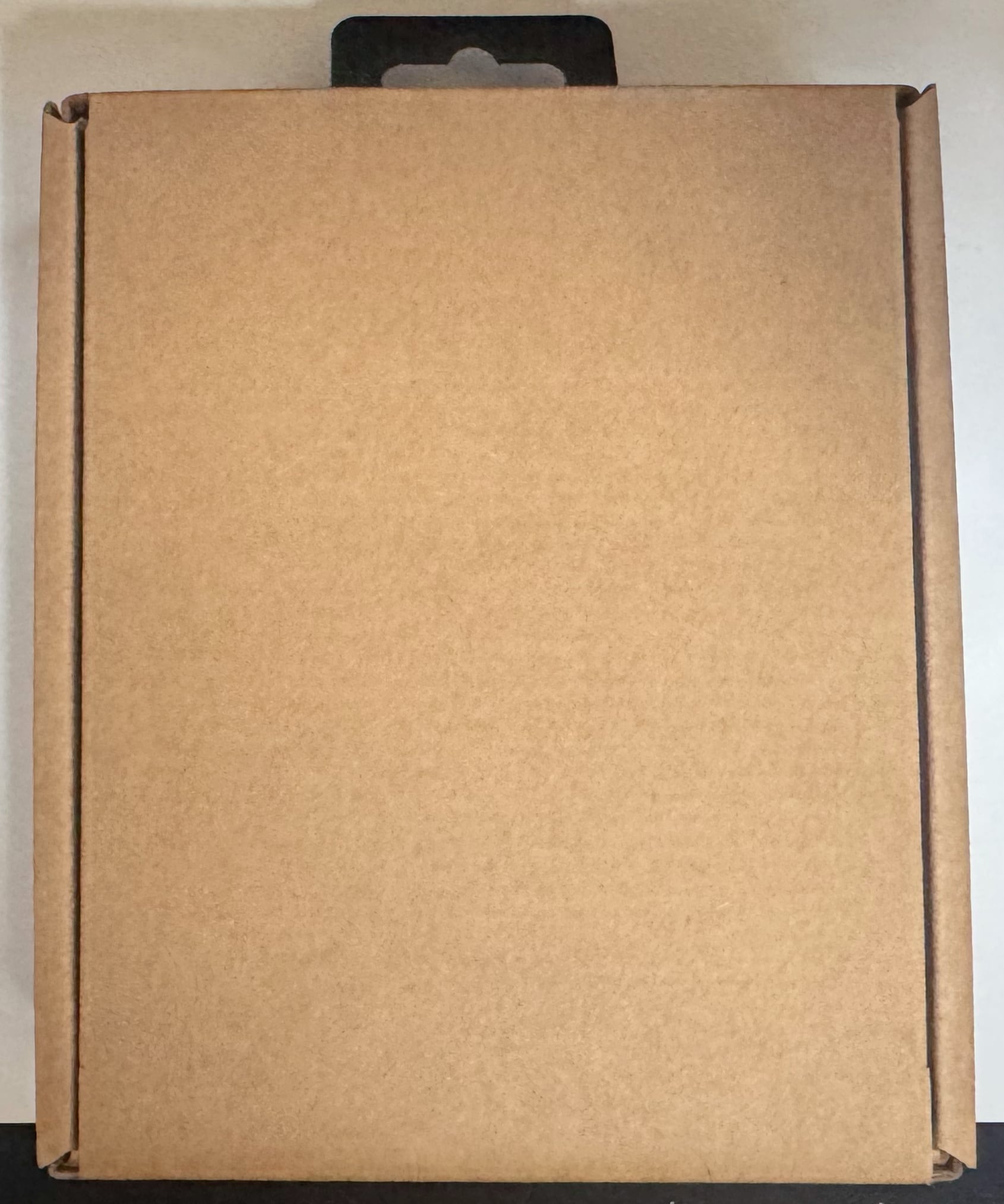
Pulling the contents from the outer box reveals a rigid cardboard box. It’s quite ordinary—in a good way, unpretentious; in a less charitable view, visually unremarkable. But this isn’t a decorative item, so there’s no real point in making the inner box fancy.

Opening the inner box, you meet the unit itself. The premium quality hits you immediately.
Something easy to overlook—there’s a Logi Bolt in the bottom right. This one’s USB-C, which is a nice upgrade. Sure, many people would prefer USB-A, but the shift to USB-C is an industry trend, and many currently available laptops actually lack USB-A ports, so there are quite a few people who need USB-C specifically.

I’ve removed the unit from the box. The basic design is similar to the MX MASTER 3S, but since the 3S already looked great, the 4 looks great too. The one standout element is the haptic feedback area, but it doesn’t stick out awkwardly—it feels like “the right thing in the right place,” so the overall aesthetic isn’t compromised.

The MX MASTER 3S is my personal unit that I’ve used extensively, so it’s not pristine (though I did clean it with alcohol), but comparing them reveals several points:
These differences all contribute to a “wow, this is more convenient” feeling when you use it.

Let’s compare the sides too. You should notice:
These also significantly impact the user experience. It’s become much more usable, or rather, trying the changes makes you realize “oh, I was putting up with that.” If you’d never used anything else, you wouldn’t complain about the original design, but once you use the MX MASTER 4, the old way feels inadequate.

Finally, let’s compare the bottoms. You’ll notice:
More bottom surface area means more friction, which should make it “harder to move,” but as you can see, they’ve positioned more glide material, so compared to the MX MASTER 3S, there’s no sensation of “hard to move.”
To be completely honest, when I first learned about the MX MASTER 4 through the press release and saw the price tag of over 20,000 yen, I was floored. That shock was actually part of what prompted me to contact Logitech and request a product loan for review.
I’m the type of person who has to be typing on a keyboard all day long, so I’m a bit loose in the head—I bought both the HHKB Studio (44,000 yen) and the HHKB Professional HYBRID (32,000 yen). But I know that “good tools improve work efficiency and lead to results,” so I decided to use top-tier mice too, which is why I’d been using the MX MASTER 3S 8000dpi model. Before that, I used the MX Anywhere 2 with a claw grip, and when I switched to the MX MASTER 3S, it took a while to adjust, but once I did, my work efficiency clearly improved.
When I saw the press release mentioning “haptic feedback,” “gesture button,” and “strong integration with Logi Options+,” I couldn’t help wondering “How exactly will this change things?” “Is it worth over 20,000 yen?” “Are they that confident?” I reached out to Logitech on a whim to request a product loan, and they graciously agreed.
After using it, I reached the following conclusion:
“I’m going to pre-order one.”
And when I went to Amazon to pre-order, the sale had it below 20,000 yen. The order matters here—I didn’t buy it because it was under 20,000. I went to Amazon planning to pay 21,000 yen and found it at 18,000.
Why did I reach that conclusion? Fundamentally, it’s designed to be more user-friendly than the MX MASTER 3S, which was huge. When I tried the MX MASTER 4, I realized that the buttons I’d been happily using on the MX MASTER 3S as “convenient” were actually something I’d been “working around” or “putting up with.” There’s no going back now.
And then there’s the Action Ring functionality built into the haptic feedback button. In plain terms, it’s a customizable launcher through Logi Options+, but you can switch launchers per app, assign specific actions to specific apps, and—what everyone worldwide has been waiting for (maybe I’m exaggerating)—you can switch between OSes without flipping the mouse over. Previously, every time I switched from Mac to Windows to Linux, I’d deadpan flip the mouse over to press the switch button. Now, if you configure Action Ring properly, you just call up Action Ring from the haptic feedback button and click to switch OSes!
Sure, there’s the minor issue that if you accidentally trigger it, you have to flip the mouse to get back (since an accidental trigger means the other OS isn’t running), and there’s the question of why this functionality isn’t pre-registered in Action Ring by default, but these are minor concerns.
Action Ring allows 8-directional registration, and within the registration options under “All Actions” → “Action Ring,” there’s a “Folder” item. Registering this opens a folder when you call up Action Ring and move the mouse in that direction, and you can register multiple commands or folder shortcuts (like Finder folders) in that folder, so you can pack in a ton of commands.
Of course, cramming in so much that you can’t remember what’s where defeats the purpose of Action Ring, but for example, if you pack one folder with Apple Music commands—play/pause, forward, back, volume adjustment, shuffle on/off—for someone like me who uses HHKB and therefore lacks media keys, this becomes the perfect environment. Functions I used to register on a left-hand device can now be done from the mouse, making the left-hand device unnecessary.
This Action Ring is currently excellent as a launcher, but apparently plugins are being developed (you install an Apple Music plugin to control Apple Music), and if this gets expanded, the convenience will skyrocket even more—I’m really excited about it. Right now, what I want most is a YOUTUBE MUSIC control plugin!
Honestly, I like this so much that if they’d share the development methodology, I’d be willing to create it myself. So in my opinion, if you’re thinking “I want to buy something good,” you should wait through October and get the MX MASTER 4.
Actually, to be honest, I can only keep this borrowed MX MASTER 4 until release day, so I’ll have to go back to the MX MASTER 3S until my purchased unit arrives. Frankly, I don’t want to return this borrowed MX MASTER 4 until mine arrives. But I figure there’s someone else waiting for the review unit to write their review, so I’ll return it—though my honest feeling is that I don’t want to. It’s that good of a product. I really want to say I recommend this to everyone in the world, but I fully understand that people who can drop 20,000 yen on a mouse with a straight face are a minority in society, so I won’t go that far.
However, I do recommend it for people who don’t skimp on efficiency improvements and people who understand that increased efficiency ultimately creates positive ROI. It offers significant efficiency gains.
And for those who admire premium mice and dream about “What can these really do?”—while it’s definitely not cheap, I think it’s a mouse that will convince you why it costs what it costs.
So, bluntly speaking, my honest opinion is that it’s good enough that you probably won’t regret buying it even without thinking too hard about it. I ended up buying one myself. I might actually get angry if it doesn’t arrive on October 30th. It’s that good of an item.
So here’s the affiliate link one more time. Let’s hope you can buy it through normal stock, not price gouging or scalping.
So yeah, I’ve written quite extensively about what’s essentially just an input device—a mouse. I hope this helps someone out there.
I also welcome comments on articles and will respond as soon as I notice them, so please feel free to leave comments!